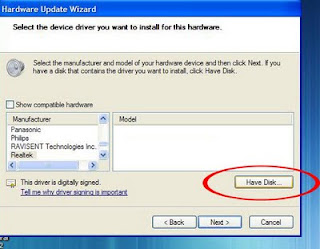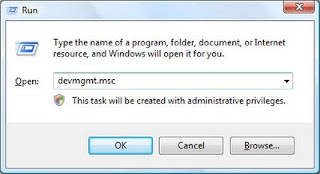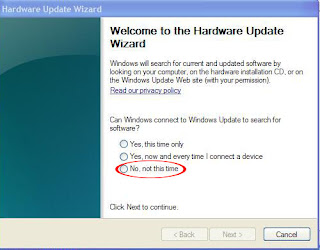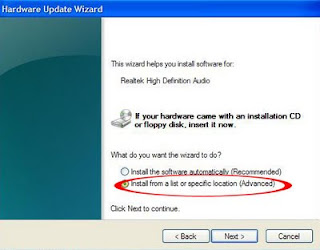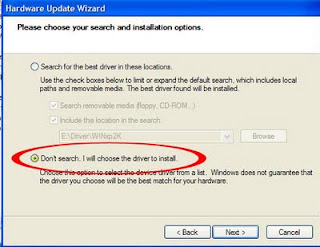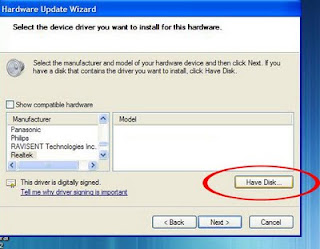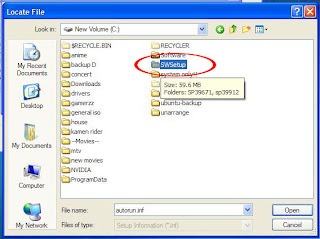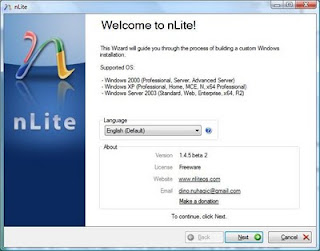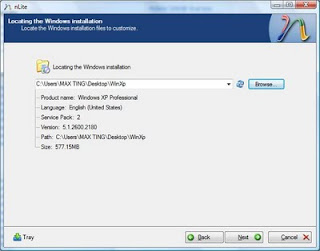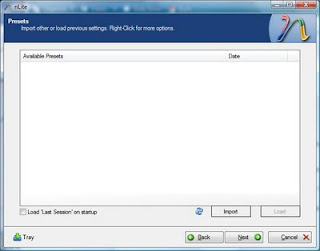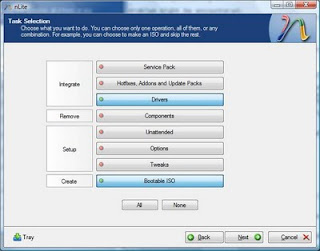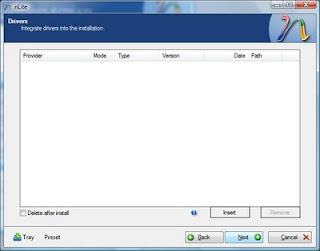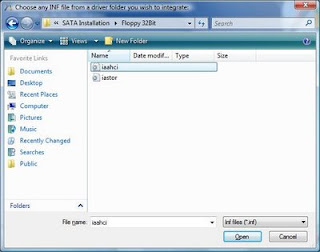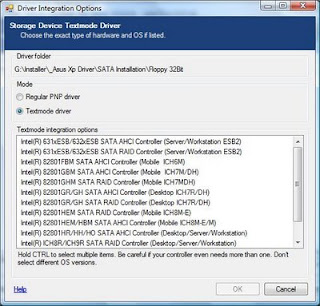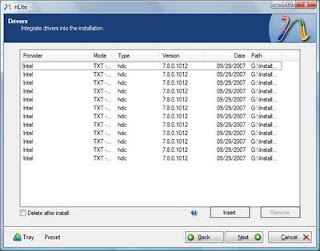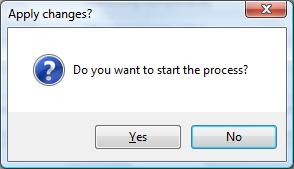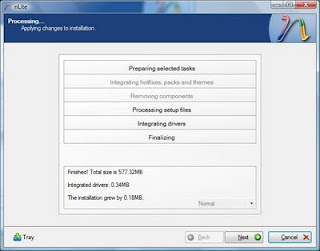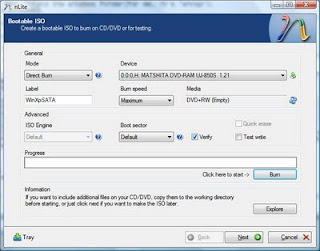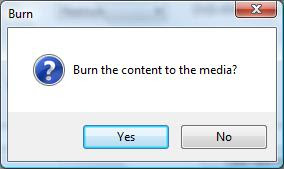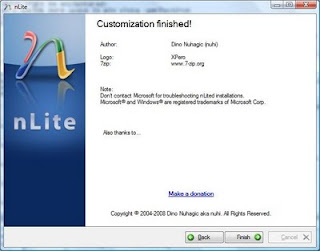Compaq Presario CQ series here including CQ40, CQ35 and CQ45. This method also applicable to other model which use IDT audio drivers. For other CQ model which use Conextant audio the patch installation and method is similar, the difference is you need to locate conextant audio drivers.
Last update: June 14 2013
PATCH INSTALLATION
If you already install ms-uaa you may skip this step. Before proceed with audio Installation you need to install Microsoft Universal Audio Architecture first. Below is the patch you needed.
Microsoft Universal Audio Architecture (MS-UAA)Windows XP, XP SP2: Knowledge Base 888111 (KB888111)
Download Windows XP SP3:Knowledge Base 835221 (KB835221)
Download (KB835221)
This downloads also available in Microsoft website, you just need to search the KB888111..etc.
DOWNLOAD AND INSTALL: IDT AUDIO DRIVERS
I provide few driver version here which reported work in most CQ40. The trick is simple, you just need to get your original vista drivers first. Here is the recommended and tested driver version.
SP39671.exe:
Download - recommended (original xp driver for IDT)
SP41693.exe:
Download SP45100.exe:
DownloadSP41616.exe: Download Now Install the driver you selected from the list above or your original vista drivers. (do not restart) If the installation successful with no error, try any audio file for confirmation. If it resulting in error, or no sound after successful installation proceed with next step.
MANUALLY INSTALL DRIVER
This manual installation is also know as "have disk method".
1.First open device manager by click start and select run type "devmgmt.msc" as shown in the pictures below.
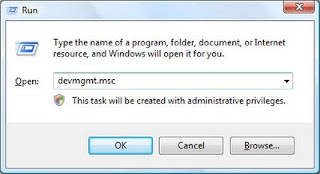
2.Below you will see there are many drivers with yellow, select the Audio with the yellow mark, right click on it and select update driver.

3. Harware update wizard screen will appear, select no to connect, next
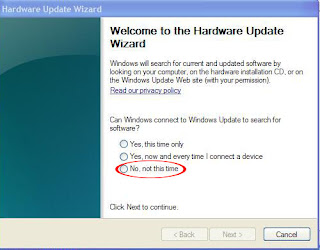
4.Select Install from list specific location, next
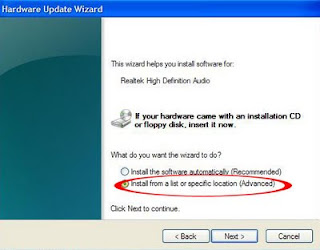
5. select dont searh i will choose the driver to install, next
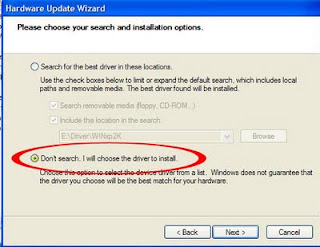
6.then select all drivers on the next screen then make sure you uncheck the "show compatible drivers" box, select have disk
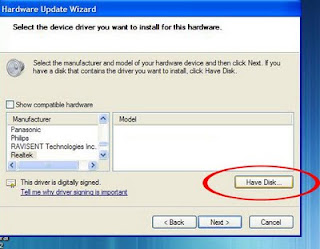
7. then select browse:

8. Then browse to the directory c:\swsetup
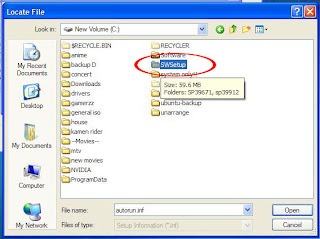
9. Ok in this step i will show for SP39671 audio. So after open the swsetup folder select the SP36971 Folder. If you use other audio make sure to select the folder name similar to yours example: sp45100.

10. After open the SP39671, there 3 folder and select the wdm folder. For other audio driver maybe you will have the similar folder or different, Important to remember we a re looking for files ended with INF extension. Here for SP39671, after open the folder slect WDM folder and Select WInXP folder

11. Then select the STHDA.INF (STHDA64.INF is for 64 bit) anyway press OK . Ignore if XP Complaint. then try to play some music (suggested simple mp3, no rmvb, flv or other player that require codec).
 |
| INF file may have different name if you are using different driver version |
In case the audio driver you have and i gave earlier didn,t work leave your comments and i will assist you for further instructions.
HDMI and NO SOUND AFTER RESTART
Some model will have issue with HDMI. To know either you have this issue or not, Simply after driver installation above a "new hardware found" windows appear. Download this driver first:
SP39545.exeNow install this this driver first (do not close a new hardware found windows), after finish install, get back to the "a new hardware found windows" follow the audio installation we did earlier until we get the inf file.
In case the Audio Disappear After restart follow the Guide here:
AUDIO DISAPPAER AFTER RESTART: PART 1AUDIO DISAPPAER AFTER RESTART: PART 2