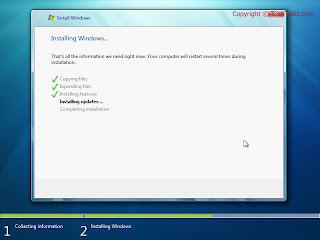Anonymous said... please help me.....the graphic driver installled but did not work....says can not find requested strings.....windows 7 compaq nc6220.....please update me on what to do
CONTENT:
A : INTRO :
B : CASE 1: General solution for "Can't find requested string" INTEL graphic.
C : CASE 2 : "Can't find requested string" happen after using windows Update.
D : CASE 3: "Can't find requested string" after installing newer driver's version.
A : INTRO
Remember that LOG ON to your computer as ADMINISTRATOR. This is because i've been told that the first time a user logs on, the Intel software must attempt to establish what the locale of the system is, and then create an appropriate driver file in system32 for that language. The file to look for is IGFXRES.DLL
When a non administrator is logged in, the system does not create the DLL file. So to be more safe, to reinstall the driver log in as administrator and right click on the driver and select run as administrator.
B : CASE 1: General solution for "Can't find requested string" INTEL graphic.
This problem commonly happen with computer that use INTEL GRAPHIC.
Intel said in thier website that this happen when:
- This message can be seen when installing a newer version of the Intel® graphics driver (PV14.13 or later).
- This error displays in the Intel graphics driver system tray menu (see Figure 1) and the Windows* Control Panel icon.
So INTEL themself has done a great job to solve the problems and this is a repost from INTEL website, to read the original post by intel you can refer to this url:
SOLUTION:
Solution:
To work-around this issue, follow the steps listed below:
Note For Intel® 915G, 915GM/GMS, 910GL, 910GML, 945G, 945GM/GMS, and 940GML chipset-based products, this issue is resolved in graphics driver version PV14.24 and later. For the latest driver, run the Intel® Driver Update Utility.
Uninstall the Intel® Graphics driver using the following steps:
Open Windows* Control Panel by clicking Start » Settings » Control Panel or clicking Start » Control Panel.
Double-click Add/Remove Programs.
Select and remove the Intel® Extreme Graphics driver or Intel® Graphics Media Accelerator driver.
Follow the prompts to reboot the computer.
After reboot, Windows detects a new device (the graphics controller) and searches for the driver. Select Cancel in the Found New Hardware Wizard windows. The driver is installed in a later step.
Change the Windows* Regional and Language Options settings by following these steps:
Open Windows Control Panel.
Double-click Regional and Language Options
Figure 3 - Regional and Language Options
On the Regional Options tab, and note the currently selected language.
Change the language as follows:
If English (United Kingdom) is currently selected, choose a different English language listed.
If French (Canada) is currently selected, choose a different French language listed.
If Arabic (Lebanon) is currently selected, choose a different Arabic language listed.
Click Advanced and note the currently selected language.
Change the language as follows:
If English (United Kingdom) is currently selected, choose a different English language listed.
If French (Canada) is currently selected, choose a different French language listed.
If Arabic (Lebanon) is currently selected, choose a different Arabic language listed.
Click OK to accept these changes.
Click Yes when prompted to skip file copying and use existing files.
Click Yes to restart the computer.
After reboot, install the latest Intel® graphics driver using the Intel® Driver Utility Graphics tool.
After reboot, change the Regional and Language Options back to the original language settings noted in Steps 2c and 2e.
This applies to:
Intel® 82852/82855 Graphics Controller Family
Intel® 82865G Graphics and Memory Controller Hub (GMCH)
Intel® 82915G/82910GL Express Chipset Family
Intel® 82945G Express Chipset
Mobile Intel® 915GM/GMS, 910GML Express Chipset Family
Mobile Intel® 945GM Express Chipset Family
So Compaq NC6220 use Intel 915GM Graphics and this step may solve the problem.
C : CASE 2 : "Can't find requested string" happen after using windows Update.
Normally when we installed updates and after that i cause problems, we just need to remove the updates in control panel.
-start - all program - control panel - add/remove program(xp)/uninstall programs(win 7)
-select show updates/view installed updates and remove the necessary updates. (the updates which after installed, it cause the error)
-after that reboot, and if the error still there, try to reintsall the driver and reboot (remember to log again as admin)
D : CASE 3: "Can't find requested string" after installing newer driver's version.
There are to way to solve this.
First is my favourite is by using SYSTEM RESTORE. To do this:
I - win XP
a) click start - all programs - accessories - system tools -system restore
b) Select "restore my computer ...." and select the date before the error happen.
c) wait it finish and it will reboot if it goes well your problems solved.
II - Win 7
a) Click start and on the search box type SYSTEM RESTORE - select the top result.
b) it will take few secs for system restore to open. Select next and select SHOW MORE REStORE POINT.
c) Select the date before you install the new graphic and wait till it finish. it will reboot if it goes well your problems will be solved.
UNISTALL and REINSTALL DRIVER
1. Unistall current driver - reboot - install original/ older version of the driver.
I -to uninstall the current graphic driver you can go to control panel and remove it,
II- you can also go to device manager (win xp - click star and select run -type DEVMGMT.MSC and press enter) (win 7 - click start and on search box type DEVICE MANAGER and select the top result).
expand the display adapter - on the graphic select UNISTALL - reboot
I strongly recommend use device manager to unistall the driver unless it does not appear in device manager so use method II.
Then reinstall the original/older version of the graphic driver.
For those who try this method and have something to share, please post it in the comments section below and i hope this post can start a good discussion regarding the problems.